User Manual For XML Helper v1.3
Content:1.1 Main Window
1.2 Task Groups
1.3 Edit Tasks
1.4 Error Window: Validate, Transform
1.5 Error Window: XML Schema Validation
2. Licensing
1. Features
XML Helper is an application to check (well-formed, XML Schema) and transform XML files.
The main window shows the list of "tasks", and, if applicable, the errors found in the current task
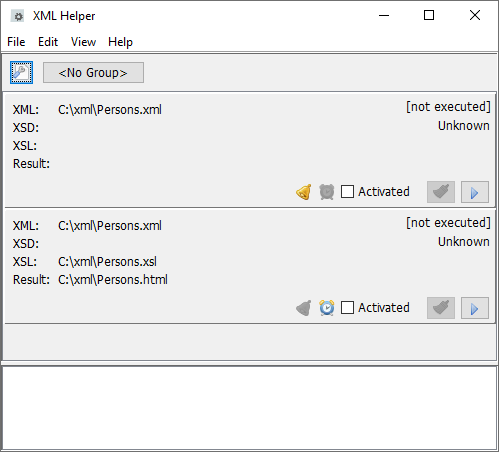
For every task this information is shown:
- The files (XML, Schema, Stylesheet, Transformation result)
- Time and result of last execution
- Options for automatic execution (on change of a file or in time interval)
- Button for manual execution
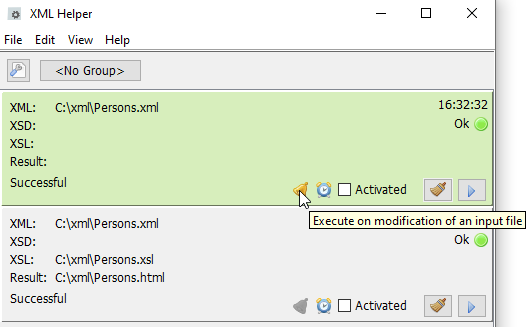
The options of automatic execution: If the execution on change of an input file is turned on, the icon "Bell" is activated. If the execution in a time interval is turned on, the Icon "Alarm Clock" is activated. Both triggers are activated/deactivated using the checkbox "Activated".
Tasks may be organized in groups, a group contains multiple tasks.
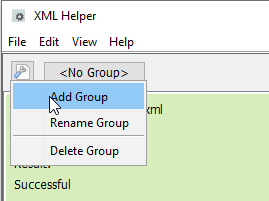
To add/rename/delete groups click on the icon and select the option from the list.
Groups added are shown as seperate buttons next to the icon.
For editing tasks, right click on one and choose "Edit Task":
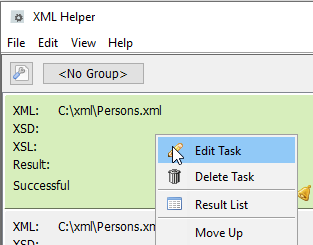
The window "Edit Task" is shown.
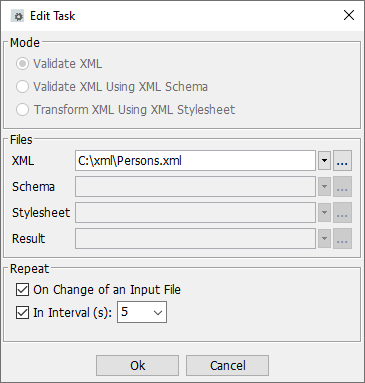
Here you specify the action to be executed (changeable only when creating a new task):
- Validate XML: Checks whether a XML file is well-formed
- Validate XML Using XML Schema: Validates XML against a XML schema
- Transform XML Using XML Stylesheet
In "Files" you choose the files affected. For every field the most recent 20 inputs are accessible using the button "Arrow Down".
For automatic execution the trigger can be customized:
- On Change of an Input File: Task is executed if the last modification date of any input file is updated
- In Interval: Task is executed every x seconds
You can also drag-and-drop files from the Windows Explorer© to one of the fields.
1.4 Error Window: Validate, Transform
By double clicking on one of the tasks the errors window is opened.
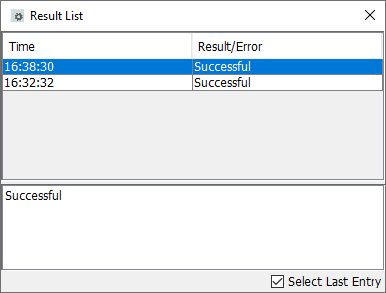
Here the times and results of the tasks executions are shown.
Using the checkbox "Select Last Entry" you specify that after an execution the most recent entry is selected.
Hint: On deletion and movement of tasks you may have to close and reopen the error window.
1.5 Error Window: XML Schema Validation
On validation of a XML file against a schema detailed information on errors can be accessed.
An example:
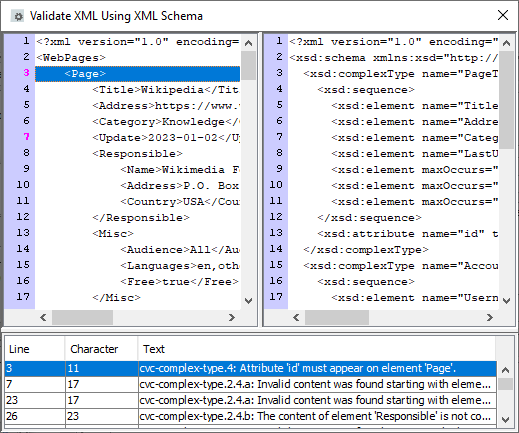
2. Licensing
The XML Helper is a 60 days evaluation version. When licensing Easy XML Editor or XML Assistant you will get a XML Helper license for free. XML Helper cannot be licensed separately.


